If you use the Google Chrome browser on any device and have had trouble downloading our PDF legal forms, please read this helpful tip!
The Chrome browser (currently at version 72) presents a unique problem for some of our users. When the user clicks the download button.
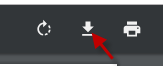
You recieve an error notification such as the one below.

The reason for this is because eFamilyTools intentionally deletes your legal forms from our servers immediately after creation. This keeps our users safe from someone being able to access your data. Your data resides on our server just long enough for your browser to be able to download it, then it is deleted.
Most browsers perform an internal download of a PDF file to a temporary directory on your computer or mobile device. When the download button is clicked, the browser simply saves the cached copy of the file. In Chrome, however, another request for the PDF file is sent. Since the file no longer exists on the server, Chrome cannot download it.
Fortunately, there is a perfectly fine workaround for this problem. While previewing the PDF form in Chrome, click to print. Instead of printing to your system printer, select to "Save to PDF".
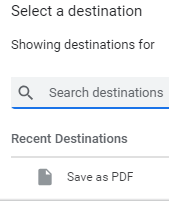
This will save the file wherever you'd like. This solution also works on mobile devices. The only downside to this method is that the desired filename and password you've set for your PDF file when printing out of eFamilyTools will not be captured in your saved PDF. You will need to rename and resecure your file.
We highly encourage users to use Mozilla Firefox browser instead of Chrome. Firefox is the preferred browser when using eFamilyTools and you might even like it better. You can install Firefox on Windows, Linux, and Mac. Here's a link to check it out.
